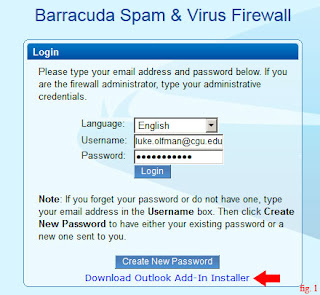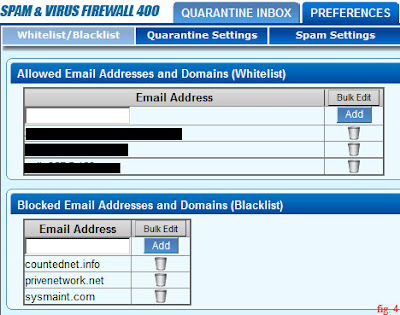National Cyber Awareness System:
07/30/2013
10:57 AM EDT
Original release date: July 30, 2013
US-CERT has received reports of increased activity concerning an apparently
DHS-themed ransomware malware infection occurring in the wild. Users who are
being targeted by the ransomware receive a message claiming that use of their
computer has been suspended and that the user must pay a fine to unblock it.
One iteration of this malware also takes a webcam (if available) photo or video
of a recipient and posts it in a pop-up to add to the appearance of legitimacy.
The ransomware falsely claims to be from the U.S. Department of Homeland
Security and the National Cyber Security Division.
Users who are infected with the malware should consult with a reputable
security expert to assist in removing the malware, or perform a clean
reinstallation of their OS after formatting their computer's hard drive.
US-CERT and DHS encourage users and administrators not to pay the
perpetrators and to report the incident to the FBI at the
Internet Crime Complaint Center (IC3).
Use caution when encountering these types of email messages and take the
following preventive measures to protect themselves from phishing scams and
malware campaigns that attempt to frighten and deceive a recipient for the
purpose of illegal gain.
?
Do not click on or submit any information to
webpages.
?
Do not follow unsolicited web links in email
messages.
?
Maintain up-to-date antivirus software.
?
Users who are infected should change all
passwords AFTER removing the malware from their system.
Refer to the Security Tip Avoiding
Social Engineering and Phishing Attacks for more information on social
engineering attacks.
 As platforms become more popular, they also become more susceptible to more malware and spyware. This is because malware and spyware programmers look to reach the most possible users to gain maximum profit from their harmful apps. Luckily Malwarebytes, makers the popular and useful Windows malware scanner, have an app for the Android platform. Linked below is a guide to using Malwarebytes for the Android.
As platforms become more popular, they also become more susceptible to more malware and spyware. This is because malware and spyware programmers look to reach the most possible users to gain maximum profit from their harmful apps. Luckily Malwarebytes, makers the popular and useful Windows malware scanner, have an app for the Android platform. Linked below is a guide to using Malwarebytes for the Android.