The Barracuda access URL is https://mailfilter.cgu.edu. From there,
you can log in or download the Outlook add-in (fig. 1)
 When the add-in is installed, it will show up in Outlook.
The “Mark as Spam” and “Mark as Not Spam” buttons will help Barracuda learn
which emails to block or let through (fig. 2). To login, the username is your
email address. If you don’t know your password, you can click the “Create New
Password” button and it will be sent to your email (fig. 3) Once logged into Barracuda, you
can edit your blacklist and whitelist as well as change your spam settings.
Email addresses and domains on the blacklist will be automatically blocked and
whitelisted addresses and domains will be automatically sent through (fig. 4).
When the add-in is installed, it will show up in Outlook.
The “Mark as Spam” and “Mark as Not Spam” buttons will help Barracuda learn
which emails to block or let through (fig. 2). To login, the username is your
email address. If you don’t know your password, you can click the “Create New
Password” button and it will be sent to your email (fig. 3) Once logged into Barracuda, you
can edit your blacklist and whitelist as well as change your spam settings.
Email addresses and domains on the blacklist will be automatically blocked and
whitelisted addresses and domains will be automatically sent through (fig. 4). 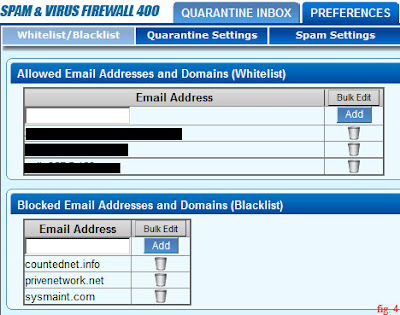 The email scoring system
determines how aggressive Barracuda is at blocking possible spam. Remember that
the lower the number, the more possibility Barracuda will tag/quarantine/block
possible spam (fig. 5).
The email scoring system
determines how aggressive Barracuda is at blocking possible spam. Remember that
the lower the number, the more possibility Barracuda will tag/quarantine/block
possible spam (fig. 5).
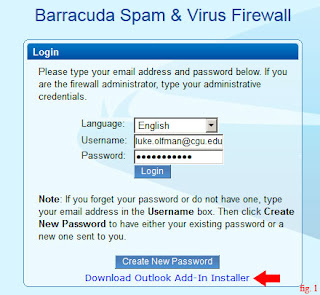

No comments:
Post a Comment